HD Sync simplifies the process of uploading DJI GO log files from your iOS phone/tablet to Airdata.com.
Instead of having to connect your device to a desktop computer and transfer the files manually, it will upload the files directly to Airdata.com for you.
To enjoy this new app, please follow the instructions below.
Get HD Sync from the Apple App Store
| UPDATE! |
For iOS users who don't want to install another app on their phone/tablet, another option is to configure DJI Direct Sync on Airdata. |
|
|
Initial Configuration
- Register for your Airdata UAV account. If you already have an Airdata UAV account, skip ahead to step #3.

- Enter your information in the form. After submitting, wait a few minutes for a verification email:
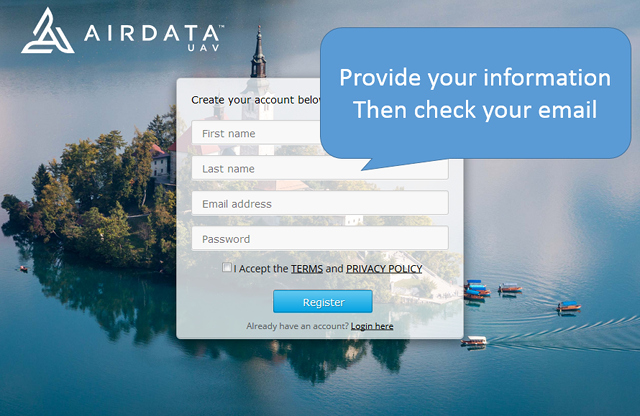
- After verifying your email, you will be logged in. Click "My Account" to access your account settings:
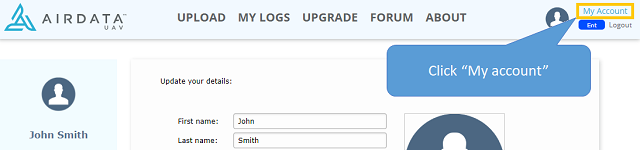
- In the account settings, click the Auto Upload Token:
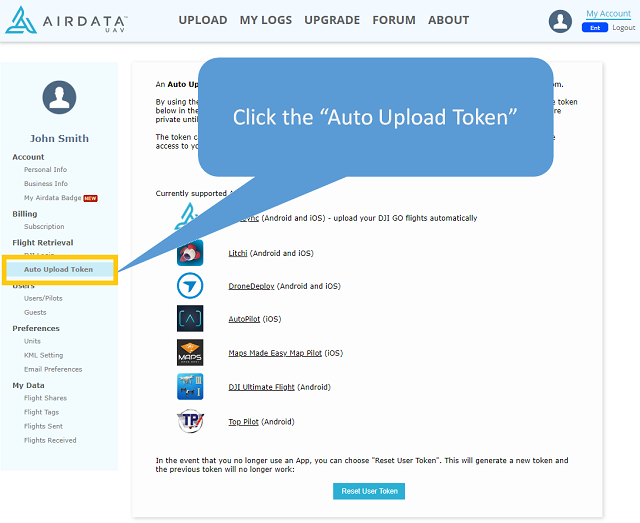
- This is where you find your Token! (don't use HD123ABC45 - it's just an example)
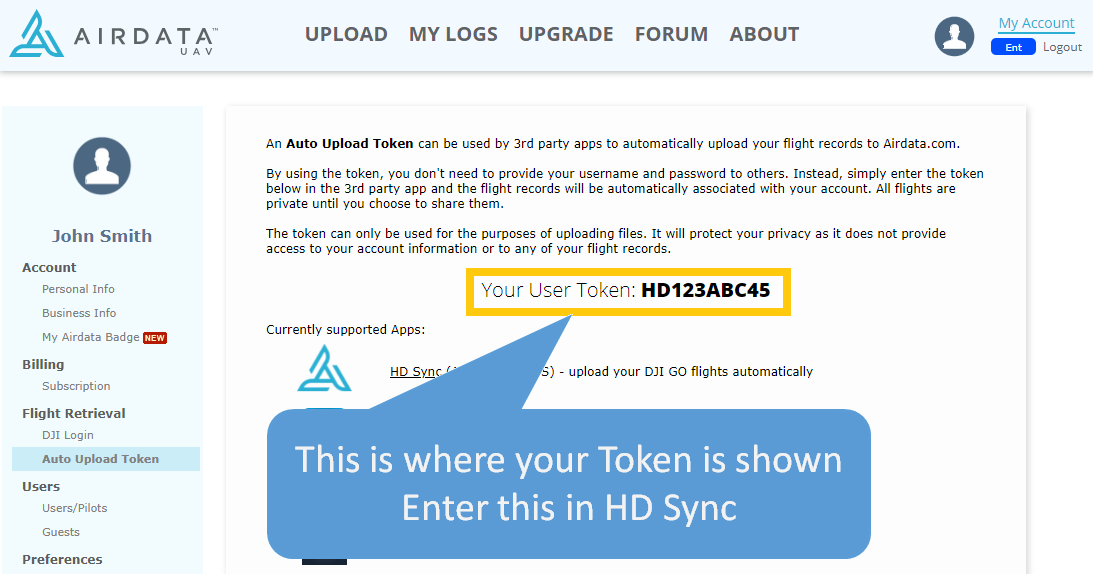
- On your Tablet, open the HD Sync App, and enter the email and password for your DJI account.
Please note: While we changed our name from HealthyDrones to Airdata UAV, the HealthyDrones.com settings in the HD Sync app will continue to work properly and upload flights to Airdata.com
The reason HD Sync needs the DJI credentials is to download your flights from DJI to your device. Once downloaded, it will upload these flights to Airdata UAV using the Airdata UAV Token.
Your DJI credentials are never sent to Airdata and are only used by your phone/tablet (this approach was verified with and approved by DJI).
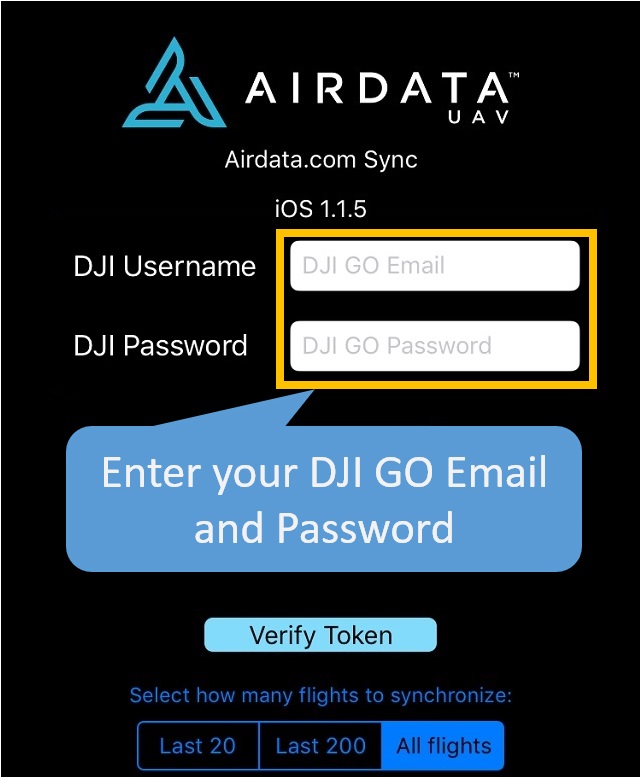
- Click "Verify" to make sure you entered your DJI credentials correctly:
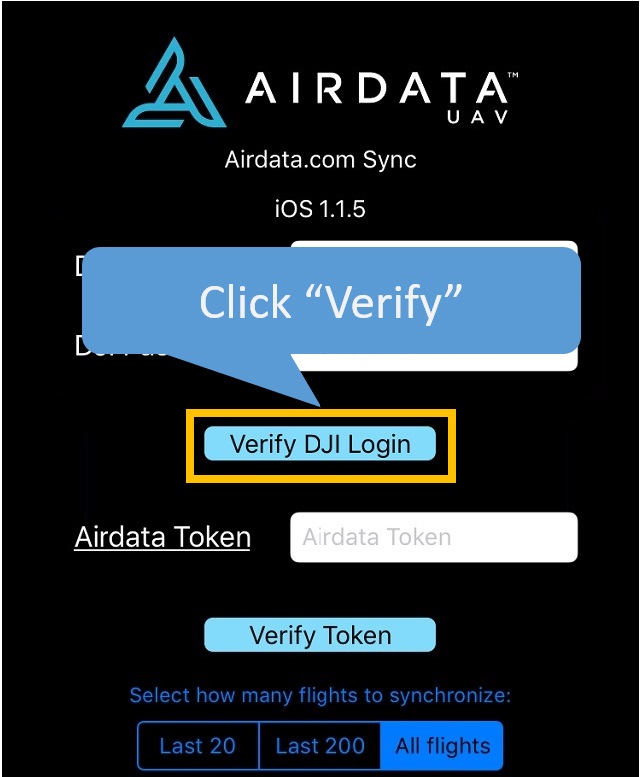
- Enter the user token you received from the Airdata site. The token should start with "HD" and is 10 characters total (for example HD12345678):
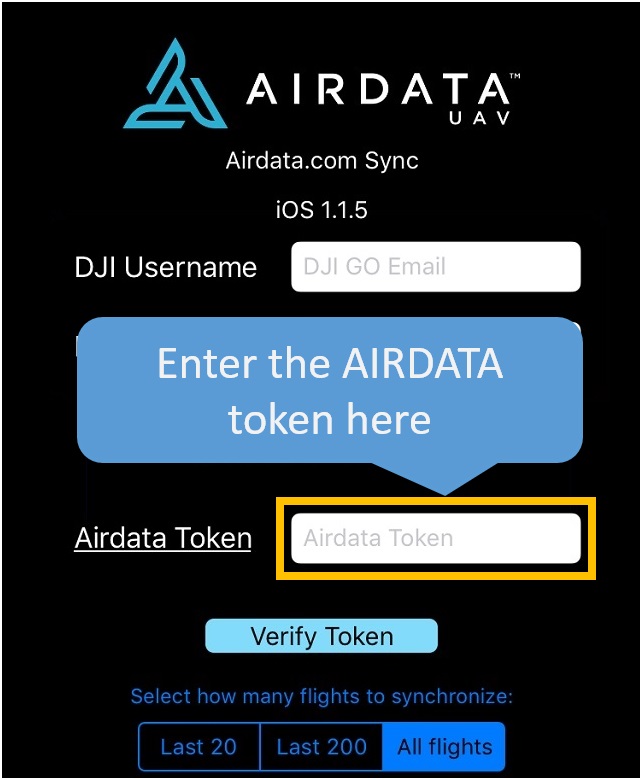
- Click "Verify" to make sure you entered your token correctly:

Continue to the next chapter: "Before Syncing"
|
|